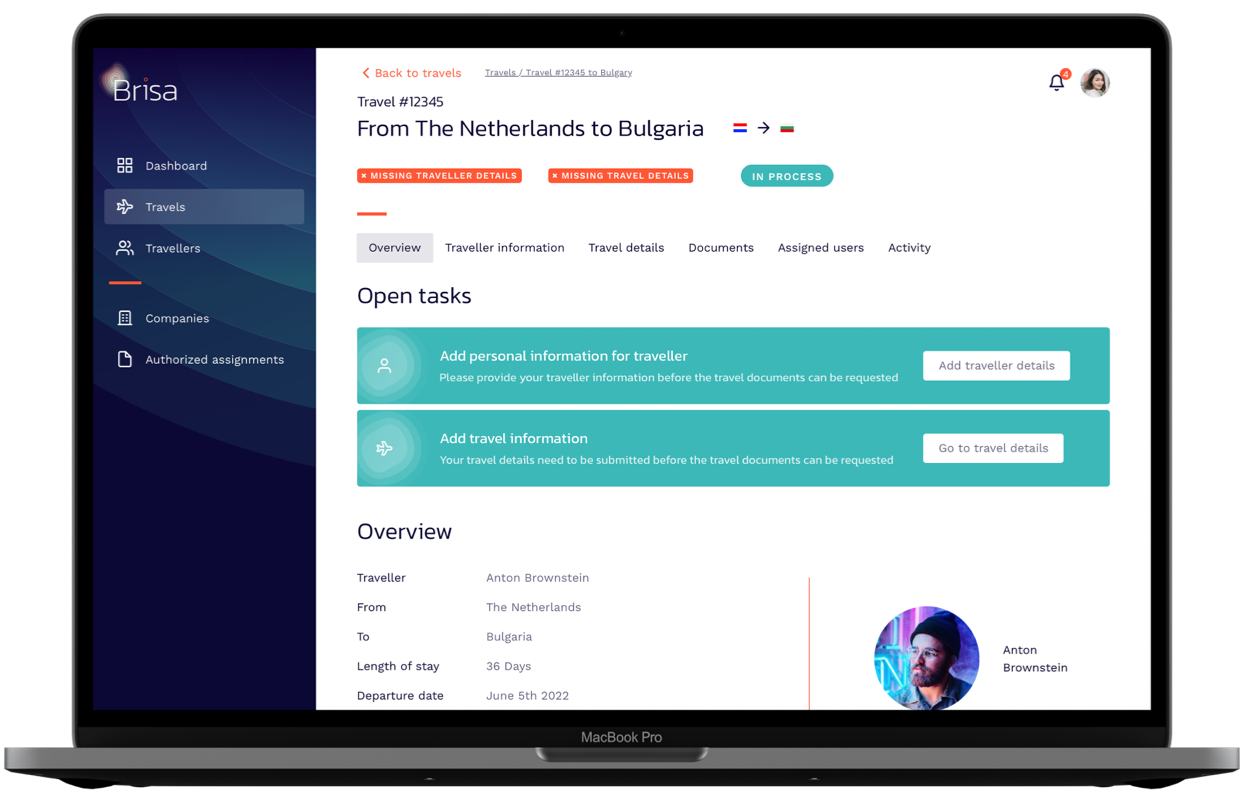Question: How to assign an employee to a travel or traveler?
There are two ways to assign employees to travels to keep them informed about the status or changes.
Assign to a travel
You can assign an employee to a travel through the tab Assigned Employees. Click on the button Assign Employee and select the employee that you want to add to the travel. Click on Assign to save your input.
The assigned employee receives a confirmation email that they have been assigned to the travel. They will also receive both email and in app notifications about the travel, for example if the status changes or if someone leaves a message.
Assign to a traveler
If an employee needs to be informed about all travels of a specific traveler, you can also assign an employee to a specific traveler profile. When assigning them to a traveler profile, they will automatically be assigned to every new travel of the specific traveler profile. They don’t have to be added to every single travel manually anymore.
Managers can assign employees to a traveler profile through the Travelers overview. Open the traveler profile and go to Assigned Employees. Click on the button Assign Employee and select the employee that you want to add to the travel. Click on Assign to save your input.
The assigned employee receives a confirmation email that they have been assigned to the traveler profile. They will also receive both email and in app notifications about any travels created for this traveler.


Plan a Demo
Discover how Brisa makes your travel and immigration processes easier, smarter and faster.
Request a demo